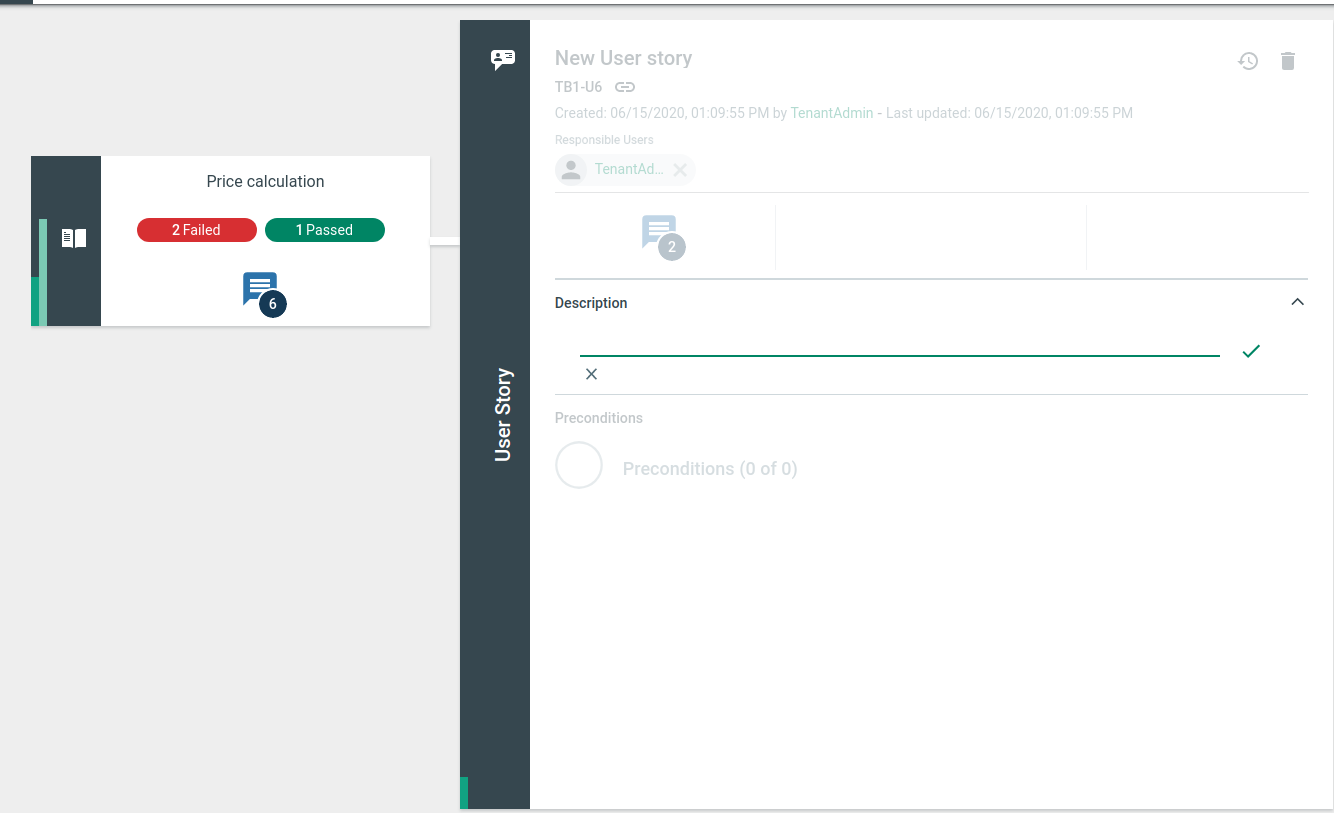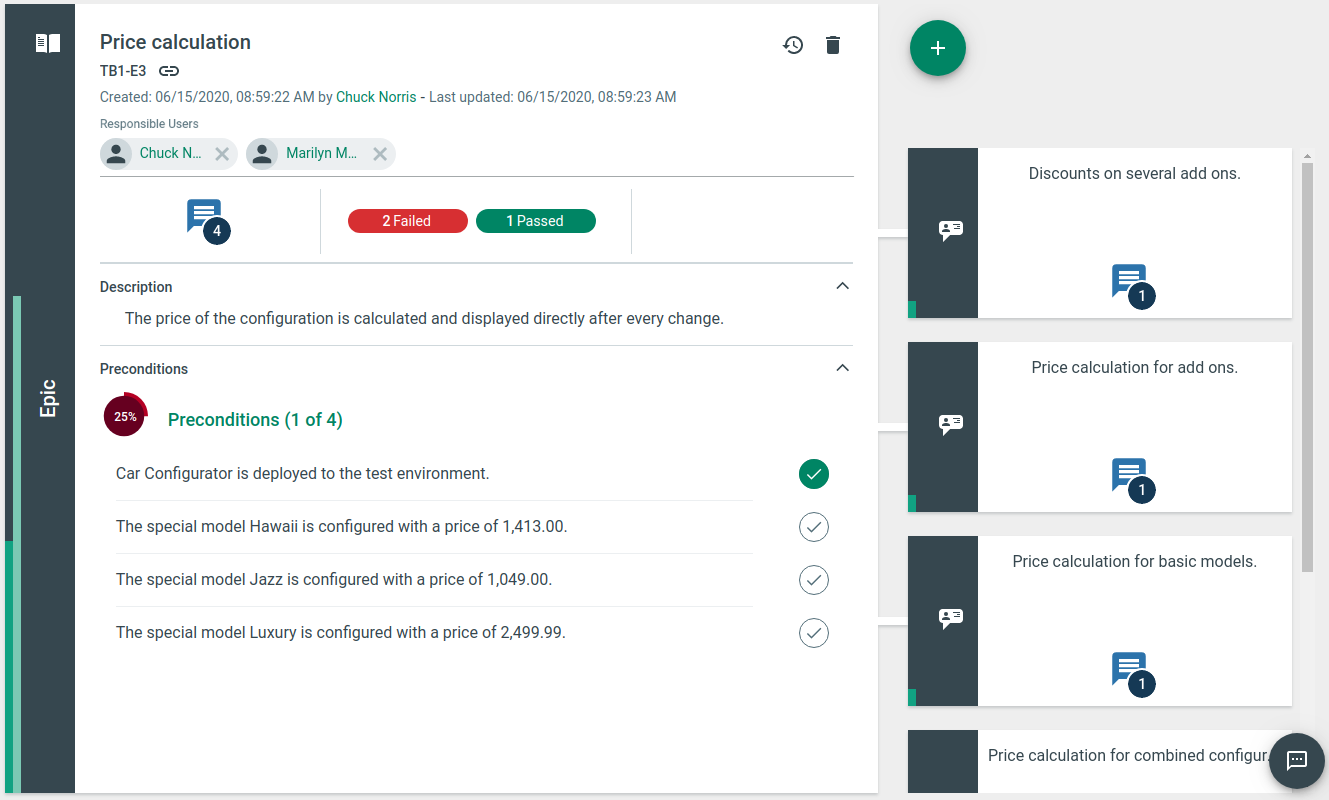User Stories
A User Story describes a requirement for a system in such detail that it can be implemented directly.
Usually, User Stories are linked to an Epic, which gathers all User Stories of the same topic. You add a User Story in the detailed view of an Epic by clicking the Plus button on the right, and that directly links the User Story to that Epic.
Alternatively, you can also add a so-called Free User Story in the Specification Screen, aka Product Overview, by clicking the Plus button. It differs from User Stories in that it has no link to an Epic. Free User Stories must therefore be accessed directly from the Product Overview.
The following description is valid for both variants of User Stories, except for the link to an Epic.
You can add multiple User Stories if you check the "Create multiple" checkbox.

After you have created a new User Story, the parent Epic is displayed on the left side of the screen in the tile view.