Epics
In the Product Overview, aka the Specifications Screen, you can create new elements by clicking the Plus button 
These elements are Epics, Free User Stories (User Stories not linked to an Epic, see chapter User Stories), and Free Test Cases (Test Case not linked to a User Story, see chapter Test Cases).
An Epic is a kind of high-level requirement. It describes a system's functionality at a high level of abstraction and cannot be realized without decomposition in smaller parts. These smaller parts are the User Stories.
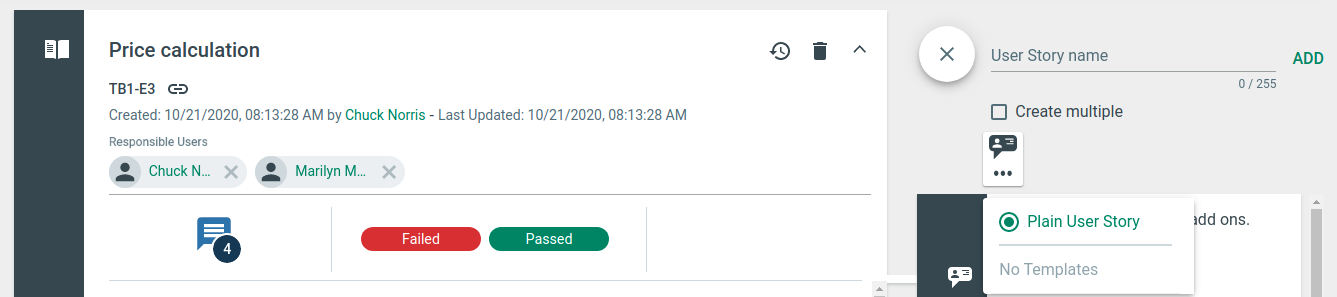
Add Epic, Free User Story, or Free Test Case.
Type in the name of your Epic.
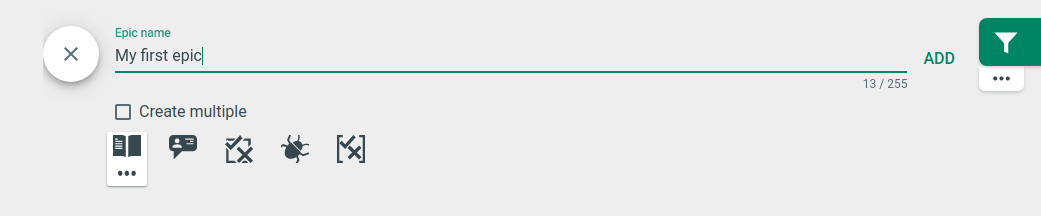
Sections of the Epic detailed view
Description
Right after creating a new Epic, the focus is set to the description field by default.
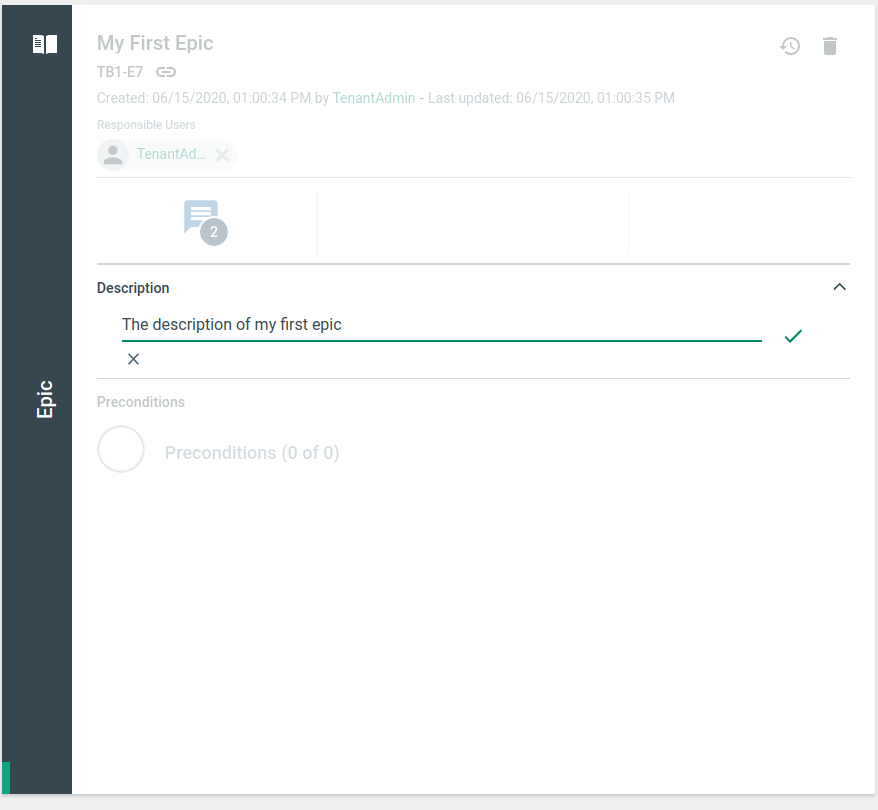
Each field of an Epic has a so-called quick edit mode that changes only the desired field.

Quick edit mode of the description field.
To activate the quick edit mode for a field, click the Edit button at the top right of the field's hover area. Alternatively, you can also click on the gray area.
Responsible Users
Each Epic can have multiple responsible users. To add a responsible user, click on the appropriate area. All users who have the required rights for this Product are displayed in a list with their name and role(s). Select an entry to add a user.
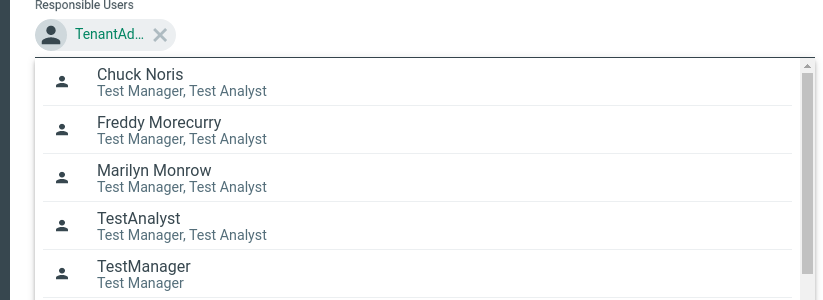
Choose a responsible user from the user list.

A responsible user is added.
To move through the user chips, use keyboard interaction with the arrow keys, and select or deselect them with the spacebar. When you click on a user chip, the chip is highlighted. Keyboard navigation then starts from the highlighted chip.
To remove a user, click the icon (x) next to the user's name. Deleted users are deleted from the user list, but a "Deleted User" entry is displayed instead to indicate that one or more deleted users exist in the list. If you edit a user list with disabled or deleted users, these users are removed from the list when you start edit mode.
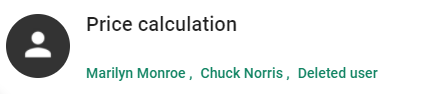
Example of the deleted responsible user.
Deactivated users are shown in light grey color but cannot be assigned as a responsible user anymore. 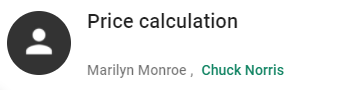
Example of a deactivated responsible user.
To deactivate or delete users see chapter User Management.
To delete an Epic, click the trash can icon. The Epic must not have a User Story. A dialog opens where you can confirm or cancel your action.
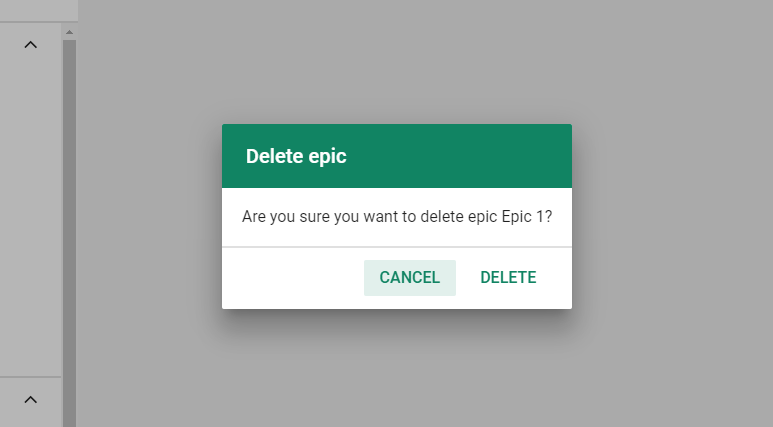
Delete Epic.
Activities
See chapter Activities.
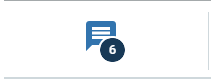
Test Cases
See chapter Test Cases and chapter Test Status.
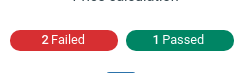
Preconditions
See chapter Preconditions.
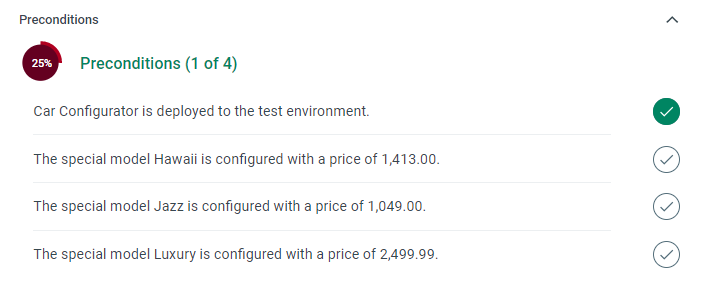
Attachments
See chapter File Upload.