Specification Screen
The Specifications Screen displays all the elements of a Product. It is therefore often referred to as the Product Overview.
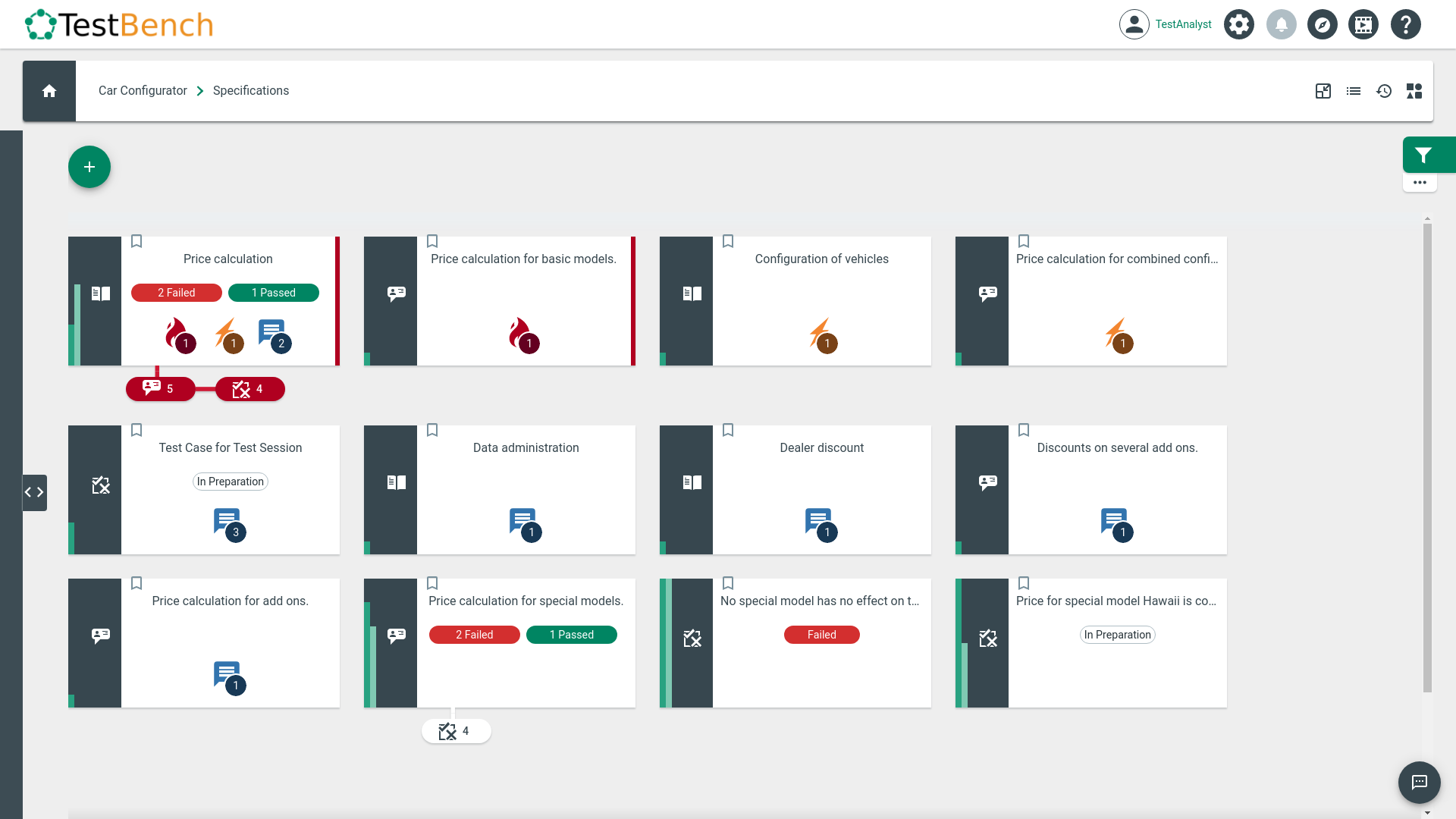
Specifications Screen.
The elements of the Product, such as Epics, User Stories, Test Cases, and Defects are displayed as tiles, regardless of the hierarchy between the elements. By default, the elements are sorted according to their urgency. The most urgent elements are located in the upper left corner, the less urgent elements in the lower right corner.
You can also choose to display the elements as a list. To open this view, click on the button . The table can be sorted by each column. To do so, click on the header of a column.

Another way to display the elements is the Tree View, which is opened in the Organizer via the arrow icon ![]() on the left side of the screen. It can help to structure the elements as it shows the hierarchy between the elements. A detailed description of the Tree View and its functions can be found in this chapter.
on the left side of the screen. It can help to structure the elements as it shows the hierarchy between the elements. A detailed description of the Tree View and its functions can be found in this chapter.
In the Product Overview, you can navigate directly to elements by clicking on the small pills below the elements cards. The pills show the number of children of the element on the card. In the following example, an Epic (not displayed here) includes five user stories, including four Test Cases.

Pills displaying User Stories and Test Cases.
Clicking on the "User Stories" pill sets the filter to the element type "User Stories" and the relationship "Children of" the Epic parent.
 User Stories for Epic "Price calculation".
User Stories for Epic "Price calculation".
 Test Cases for Epic "Price calculation".
Test Cases for Epic "Price calculation".
You can also access each product or product element by using the TBID (TestBench ID).
The TBID is unique for all elements of a single product with the following structure: PPP-XXX. PPP is the product prefix, and XXX is the product element suffix.
Each product has initially the prefix TB‹id›, where ‹id› is the generated identifier of the product. For example, 'TB15' for the product with identifier 15.
This prefix is provided in the MASTER DATA tab below the title of each product.
 | Only a Tenant Administrator can update the prefix. |
 Product prefix.
Product prefix.
Each product element has an initial TBID suffix 'XXX' as follows:
- • E‹id›: ‹id> is the identifier of the Epic.
- • U‹id›: ‹id› is the identifier of the User Story.
- • T‹id›: ‹id› is the identifier of the Test Case.
- • D‹id›: ‹id› is the identifier of the Defect.
- • T‹tcId›X‹execId›: ‹tcId› is the identifier of the Test Case, and ‹execId› is the identifier of the execution.
The suffix is provided in the detailed view of each element below its title.

Suffix of an Epic.
To copy the link SERVER/TBID of the product element to the clipboard, click on the button .
Using this link in the browser address bar changes the address in the classic style SERVER/products/1/epics/3 and opens the element in the detailed view.