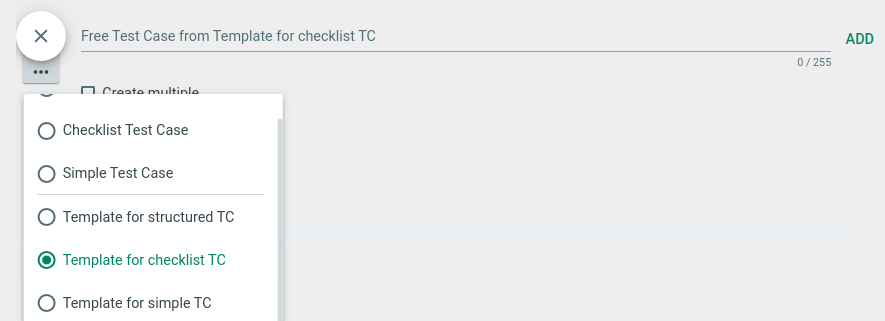TestBench CS Online Help 2.7
Templates
Basics » Principles » Templates
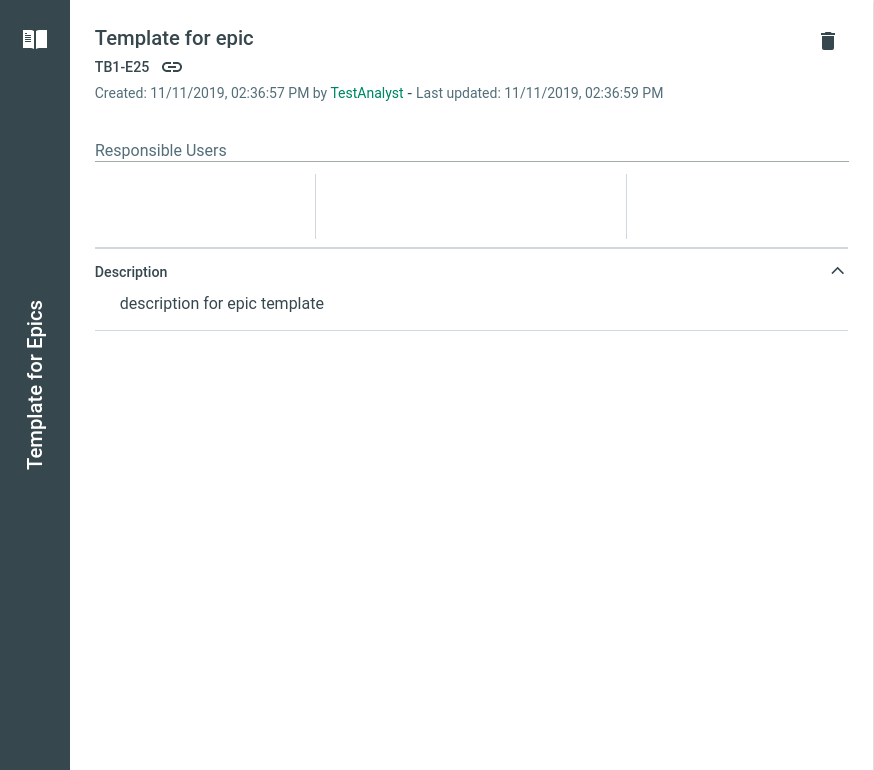
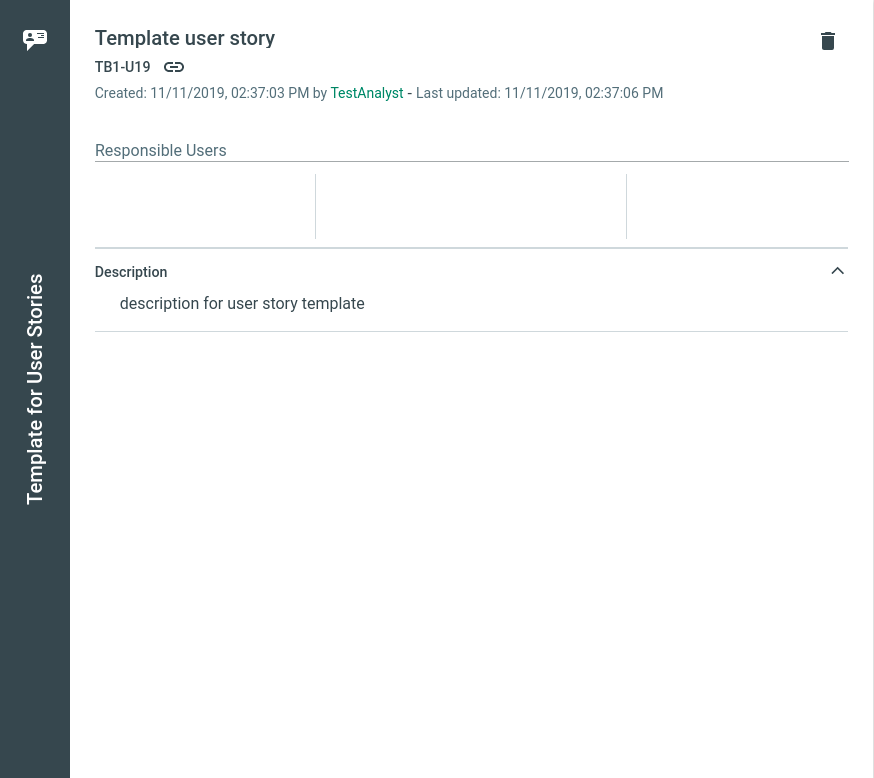
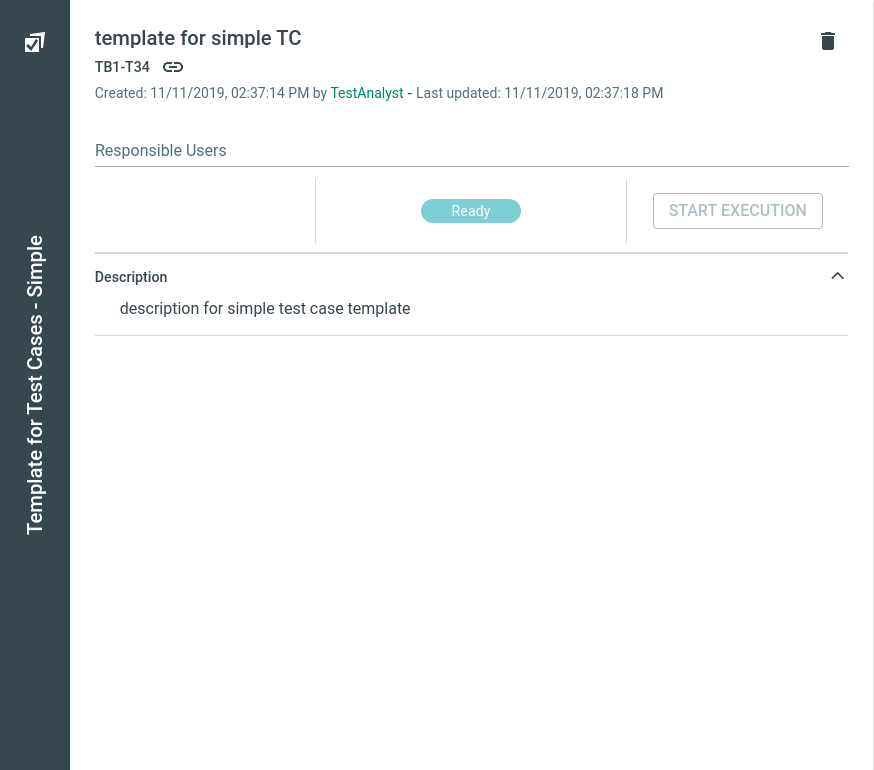
Template for Structured Test Cases
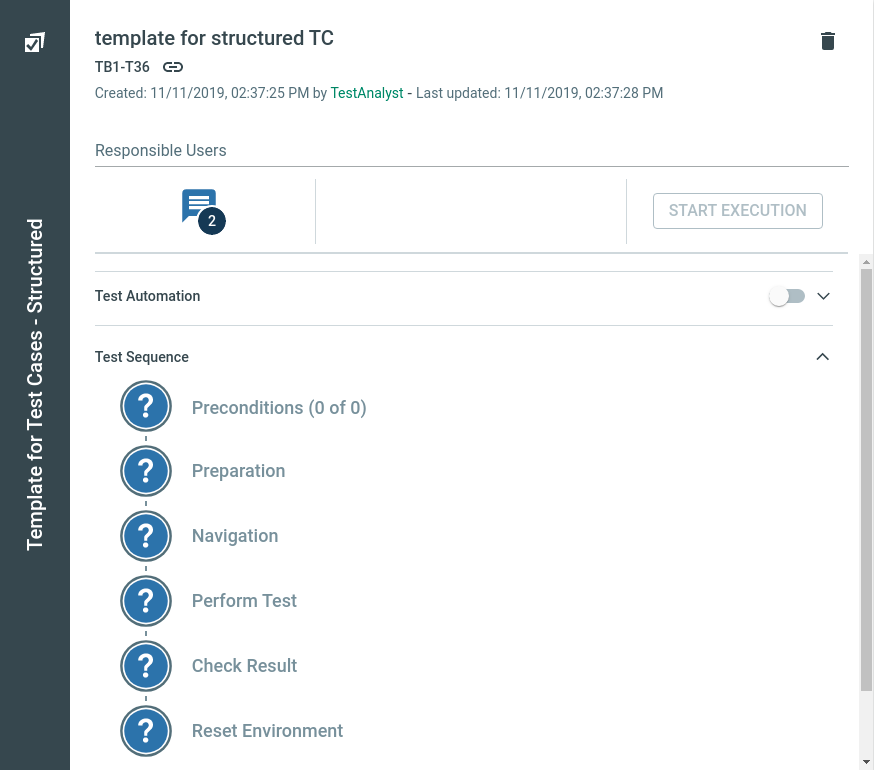
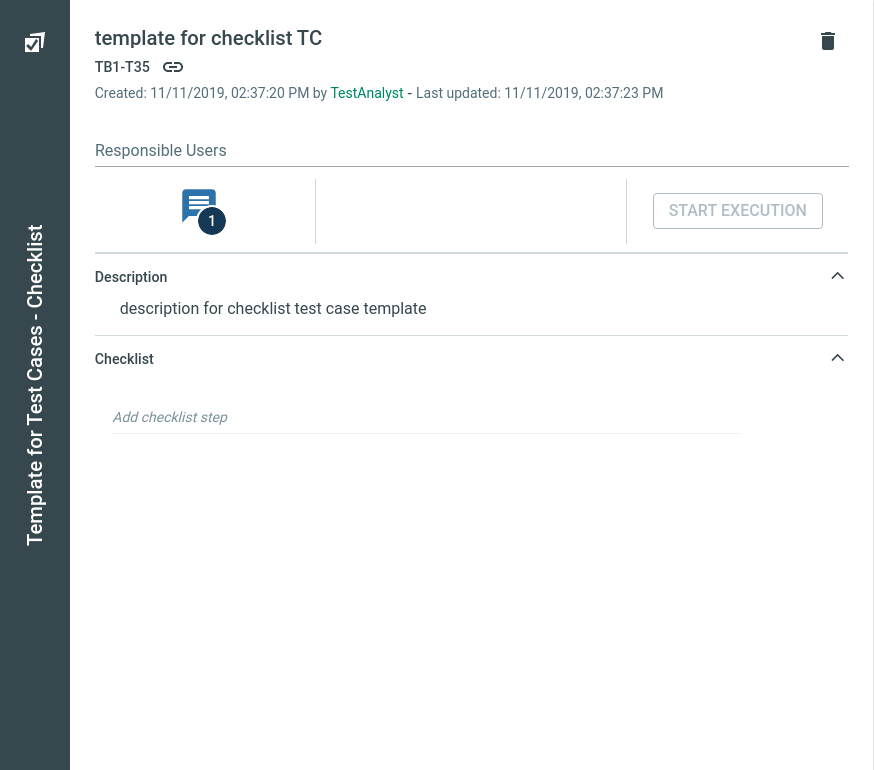
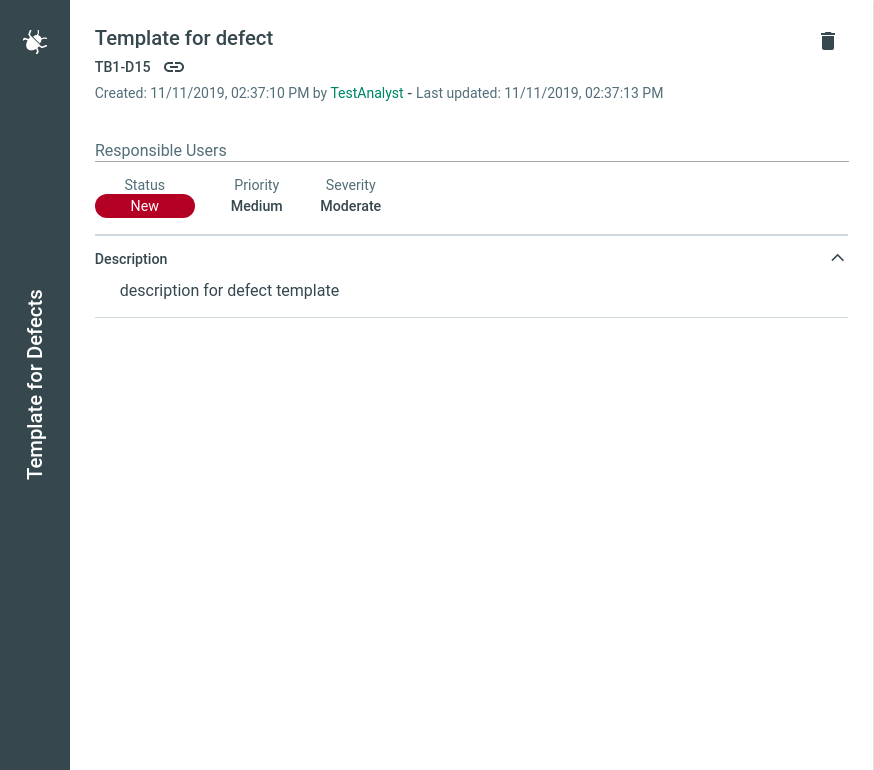
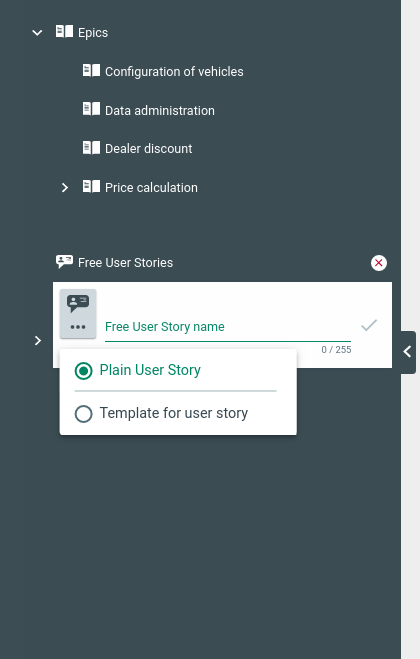
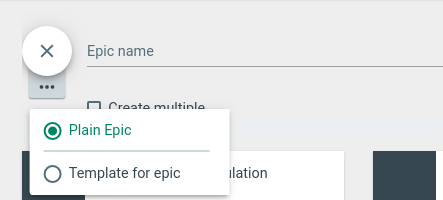
In TestBench Cloud Services, you can create individual templates for Epics, User Stories, Test Cases, and Defects and use them repeatedly.
Creating templates
On the Specifications Screen, open the Tree View by clicking the arrow icon on the left side of the screen. Then click the plus button next to the menu entry “Templates”. Select the type of Template you want to create from the menu. If you select Test Case Template, you can choose between the template of a Simple Test Case, Structured Test Case, or a Checklist Test Case. The edit mode of the selected Template opens.
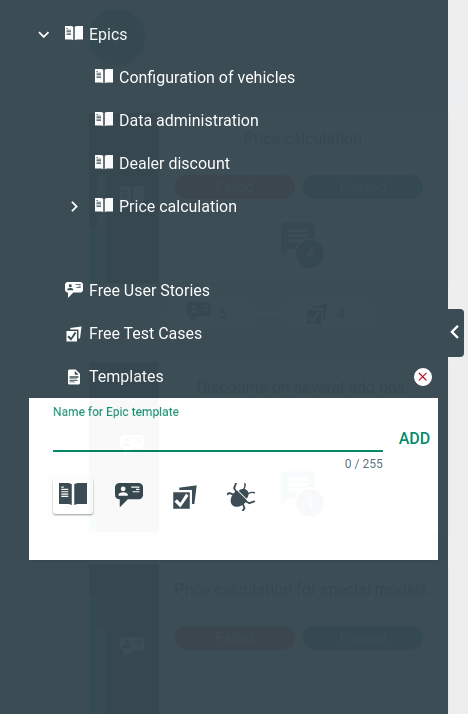
To duplicate a Template, select a Template and click the duplicate icon. To delete a Template, select a Template and click on the dust bin icon.
Each template consists of different sections. You can edit any section at any time. Click the edit icon or the corresponding field to edit a section.
Template for Epics
A template for Epics consists of the following sections:
- Title
- Responsible Users
- Description
- Custom Fields (optional). For detailed information about Custom Fields, see chapter Custom Field Management.
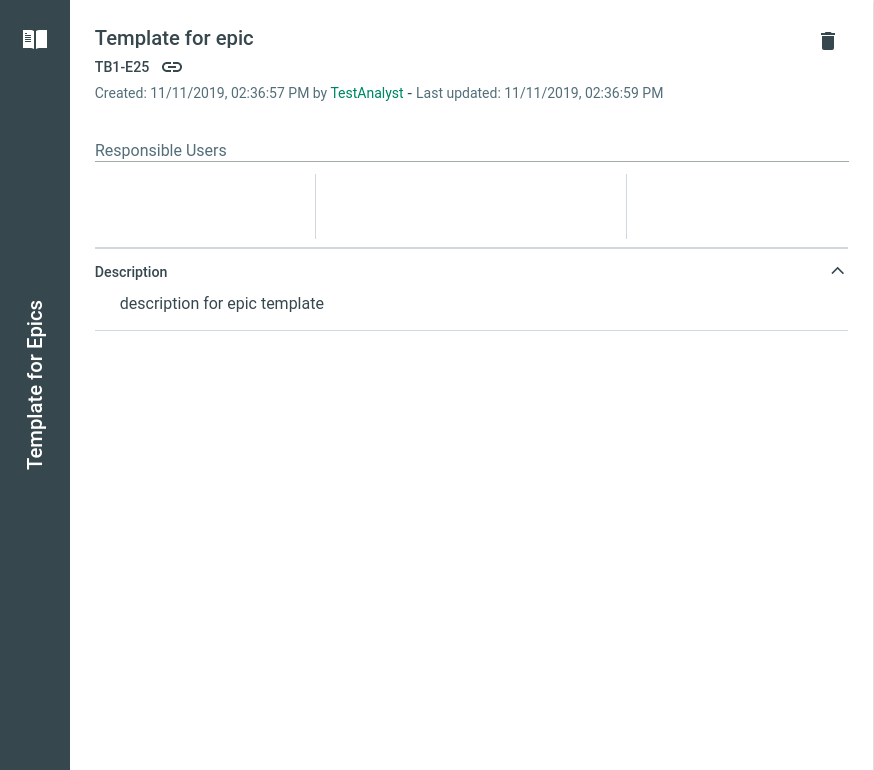
Template for User Stories
A template for User Stories consists of the following sections:
- Title
- Responsible Users
- Description
- Custom Fields (optional). For detailed information about Custom Fields, see chapter Custom Field Management.
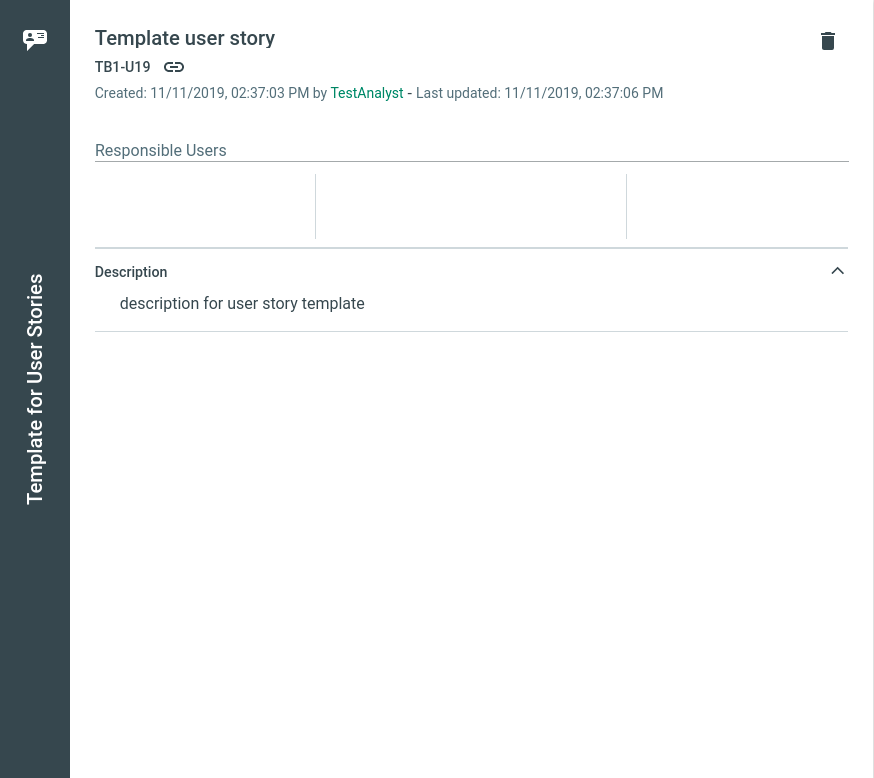
Template for Simple Test Cases
A template for Simple Test Cases consists of the following sections:
- Title
- Responsible Users
- Description
- Custom Fields (optional). For detailed information about Custom Fields, see chapter Custom Field Management.
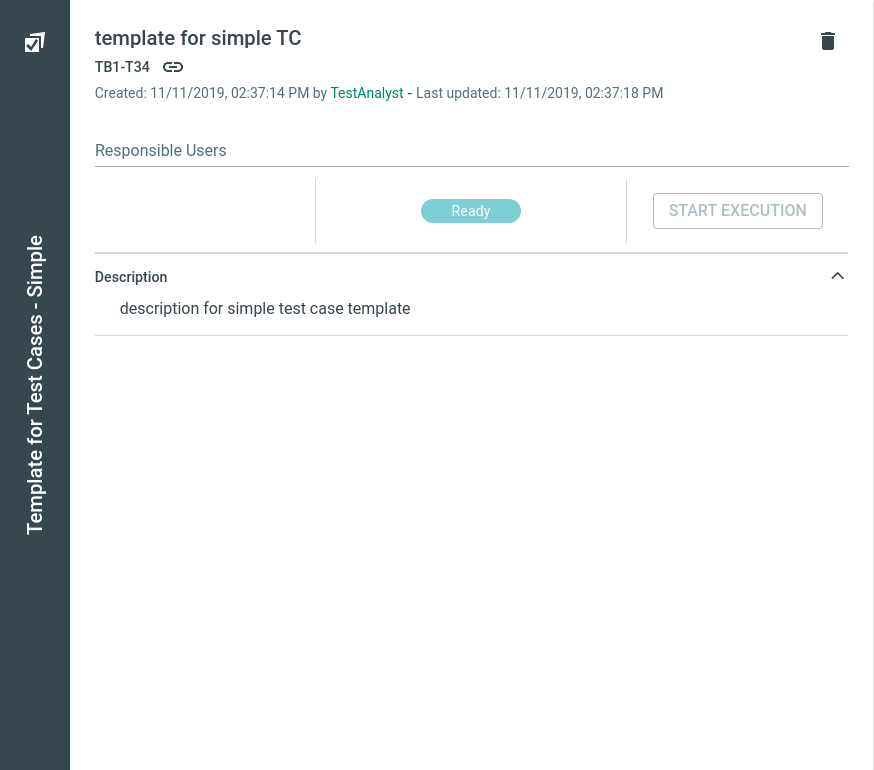
Template for Structured Test Cases
A template for Structured Test Cases consists of the following sections:
- Title
- Responsible Users
- Description
- Custom Fields (optional). For detailed information about Custom Fields, see chapter Custom Field Management.
- Test Automation
- Test Sequence
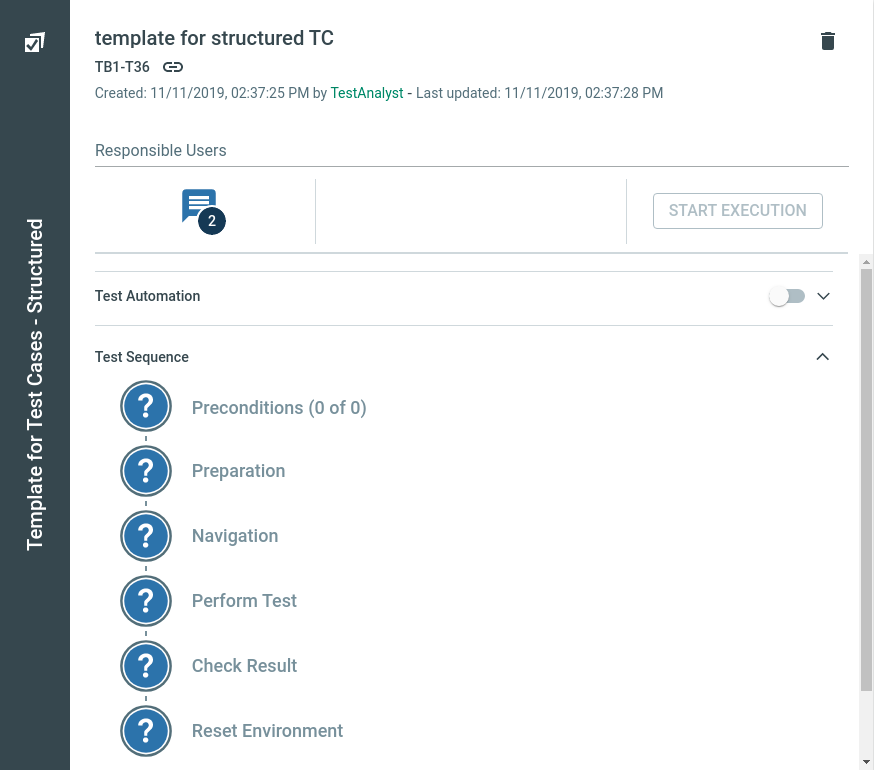
Template for Checklist Test Cases
A template for Checklist Test Cases consists of the following sections:
- Title
- Responsible Users
- Description
- Custom Fields (optional). For detailed information about Custom Fields, see chapter Custom Field Management..
- Checklist steps
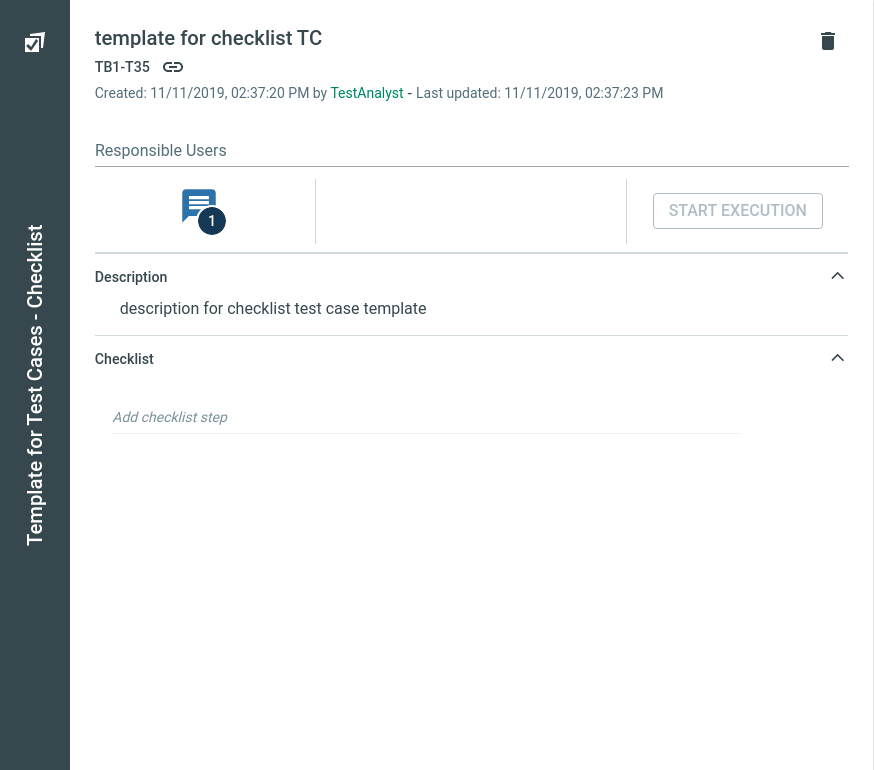
Template for Defects
A template for Defects consists of the following sections:
- Title
- Description
- Responsible User
- Custom Fields (optional). For detailed information about Custom Fields, see chapter Custom Field Management.
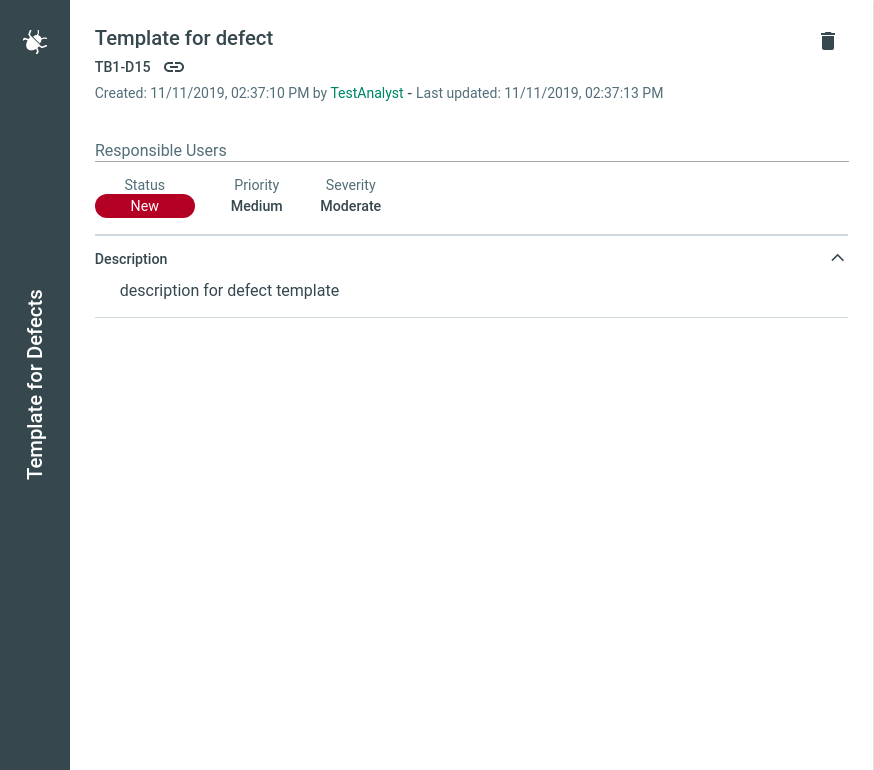
Using Templates
To use a Template, open either the Tree View or the Tile View of the Product.
Using Templates in the Tree View: Select the element (Epic, User Story, Test Case) you want to create with a Template and click the plus button. A menu opens with all available Templates at the bottom of the list. Select a Template.
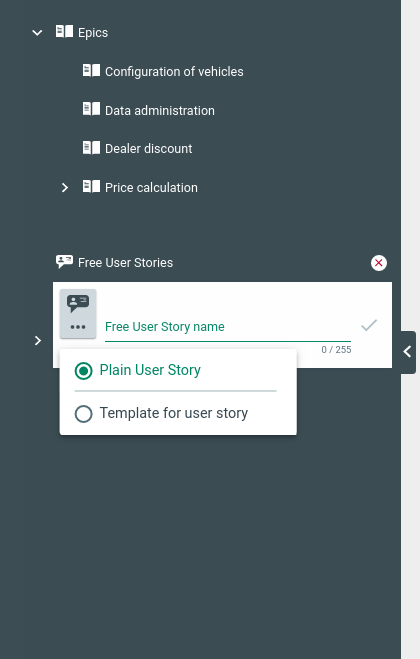
Using Templates in the Specification View: Click the green plus button to create a new element. Select the element type (Epic, Free User Story, Free Test Case) you want to create with a Template. When you click the "three dots" button, a menu opens with all available Templates at the bottom of the list. Select a Template.
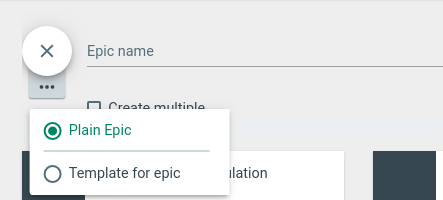
Example: Add a Test Case from a Template to a Free User Story
Open the detailed view of a Free User Story. On the right side of the screen, you can see a green plus button. By clicking that button, you can add a Test Case to the User Story. By default, a Structured Test Case is added. If you click the button with the three dots below the (x) button, you can select a Template from the menu.