Test Sequence
Each Test Sequence by default consists of the six sections Preconditions, Preparation, Navigation, Perform Test, Check Result, and Reset Environment. All of those - apart from Preconditions can be changed according to your needs, you can delete them and add more if necessary.
Example: if you are using Behavior Driven Testing (BDT), you may want to have sections "GIVEN", "WHEN" and "THEN" instead.
If you want to define and reuse your own set of sections you have two choices:
- Define a template including your predefined set of sections.
- In settings, define your own set of sections for the whole product.
However, for many situations, the predefined sections are a good choice:
Preconditions: See chapter Preconditions
Preparation: Describes the preparation you must perform before you can run the test. Typical preparations are loading data into the system under test or setting some required options.
Navigation: These steps typically guide the tester through the system under test to reach the location or state that the test needs to start.
Perform Test: These are test steps that stimulate the system under test, e.g., by entering data or changing the functionality state.
Check Result: These steps contain the expected results. If all expected results are fulfilled, the Test Case usually receives the result "Passed".
Reset Environment: After the execution of a Test Case, sometimes some cleanup is required to create a suitable environment for the execution of the next Test Cases.
All sections are used in the same way (except the Precondition section).

List of empty test steps sections from a new Test Case.

On hover, options appear.
You can add a test step with a click on the plus button at the end of the test sequence, or hover the mouse on any section title or step, and use the plus button which is shown for this item. By doing this, the edit mode for a new step is started.
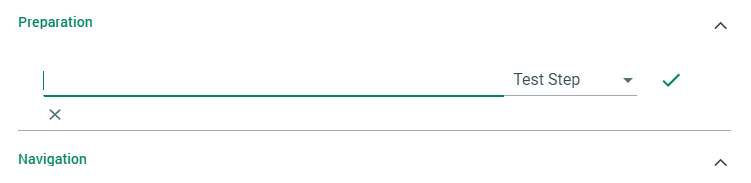
Edit mode of a new test step.
To edit existing steps or section headings, simply click on the text.
Test steps can either be traditional text, or Keywords. If you choose traditional text ("Test Step"), your step may comprise several lines and take full advantage of Markdown formatting.
Close edit mode of the current step either by clicking the check at the end of the line, or press <CTRL>-<ENTER>. By using <CTRL>-<ENTER> you automatically start creating the next step. If you press <CTRL>-<ENTER> in an empty line, this will move you to the next section.