Filtering
To open the filter panel, click this button in the upper-right corner:
![]()
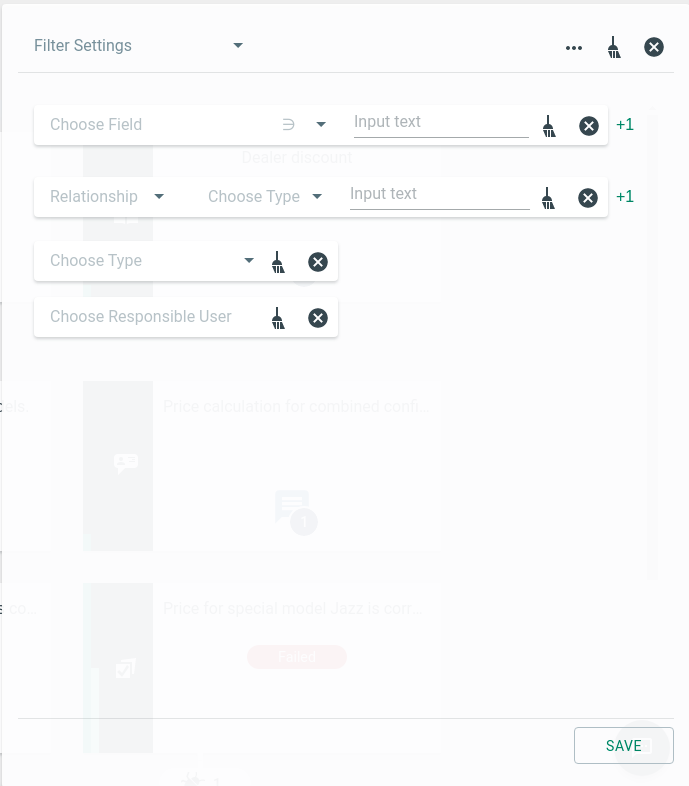
You can apply different types of filters:
- field filter
- relationship filter
- element type filter
- responsible user filter
By default, all filters are displayed. However, you can select which type of filters should be shown in the filter pannel. Only selected filters are taken into account for filtering. Check or uncheck the filter types you need.
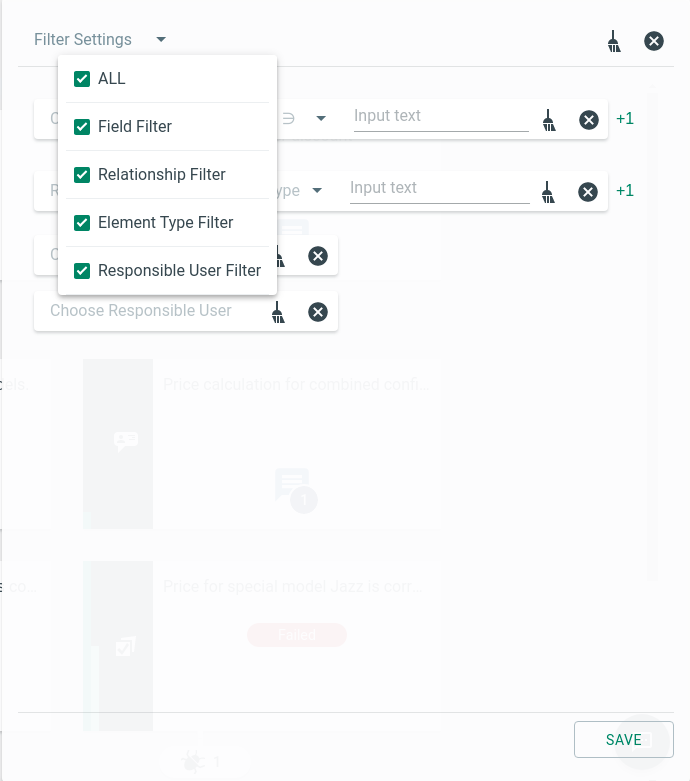
You can save your filter settings by clicking the "SAVE" button and entering a name for your filter. 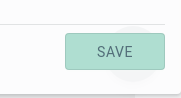
Your saved filters are shown at the bottom of the filter list.
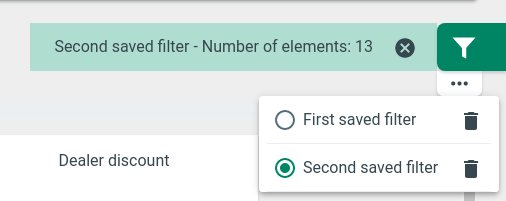
To delete a saved filter, click on the garbage can ![]() next to the name of your saved filter.
next to the name of your saved filter.
With a click on the “Clear All” brush  in the upper right corner, you can reset all filter settings.
in the upper right corner, you can reset all filter settings.
Several filter types are available for filtering elements, as mentioned above:
- field filter
- relationship filter
- element type filter
- responsible user filter
Filter by field
You can filter elements by several fields like Title, Description, Status, etc. If you want to filter by more than one field, click the +1 button to add another row.
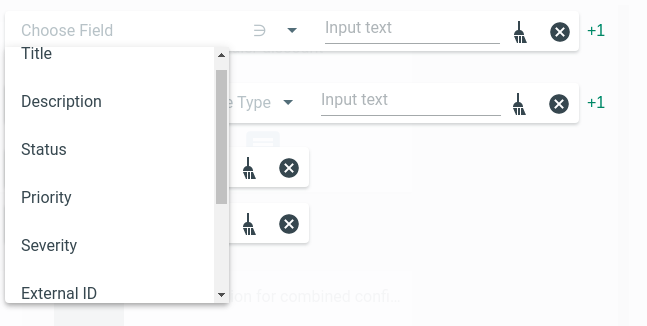
Filter by field.
- Choose the desired field.
- Select one of the operators (which operators are available depends on the selected field).
- Enter text in the text box that matches your search (or select from a list depending on the selected field, e.g., Status).
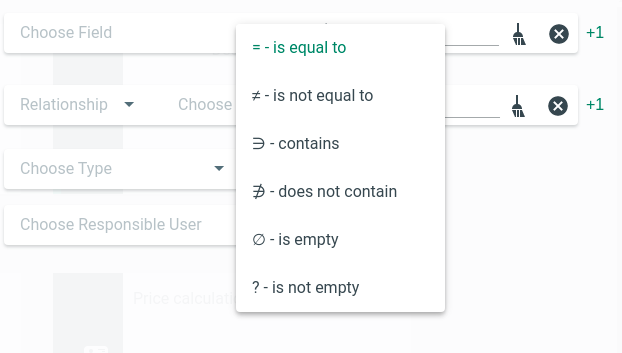
Possible operators for filtering.
List of operators:
∋ - contains: item is available and contains the given not empty string as a substring
∌ - does not contain: item is available and does not contain the given not empty string as a substring
= - is equal to: item is available and contains exactly the given not empty string
≠ - is not equal to: item is available and does exactly not contain the given not empty string
∅ - is empty: item is available, and its value is empty
? - is not empty: item is available, and its value is not empty
Filter by relationship
You can also filter elements by the relationship (Child, Parent, or Sibling) to given element types.
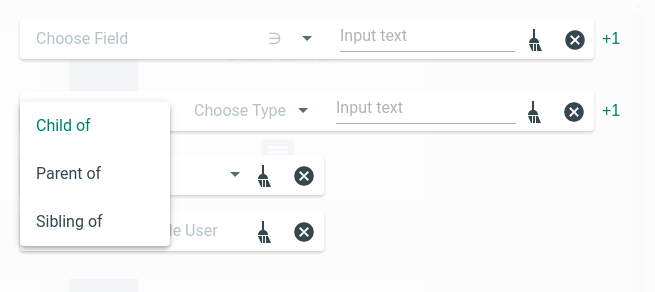
Filter by relationship.
The filter is used as follows:
- Choose one of the relationships Child, Parent, or Sibling.
- Select the element type to which the relationship refers (Test Suite, Epic, User Story, Test Case, or Defect).
- Enter text in the text box that matches your search.
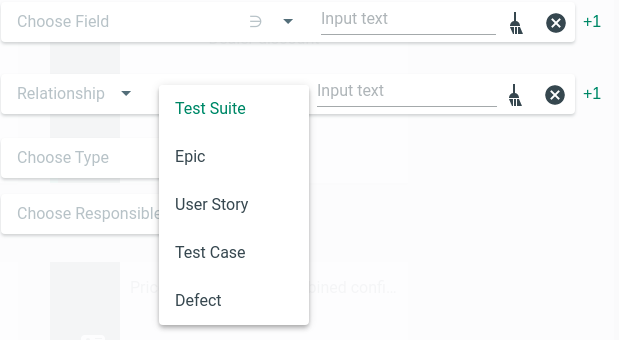
Filter by type of element.
If you apply the filter with the relationship "Parent of" to
- User Stories, returns their parent Epics.
- Test Cases, returns their parent User Stories and Epics.
- Defects, returns the Test Cases to which these Defects are assigned, and the parent User Stories and/or Epics of these Test Cases.
If you apply the filter with the relationship "Child of" to
- Epics, returns their children User Stories, Test Cases, and their assigned Defects.
- User Stories, returns their children Test Cases and their assigned Defects.
- Test Cases, returns their assigned Defects.
- Test Suites, returns their children User Stories, Test Cases, and their assigned Defects.
If you apply the filter by the relationship "Sibling of" to
- User Stories, returns all User Stories under the same Epics, or all Free User Stories if the retrieved User Stories are free.
- Test Cases returns all Test Cases under the same User Stories or all Free Test Cases if the retrieved Test Cases are free.
- Defects, returns the Defects under the same Test Cases.
You can filter elements by their type, for example, "Display Test Cases only".
With this filter, you can filter by the following criteria:
- My items: Display only those elements for which you are responsible.
Unassigned items: Display all elements that are not assigned to anyone.
Users: Display elements assigned to a specific user.
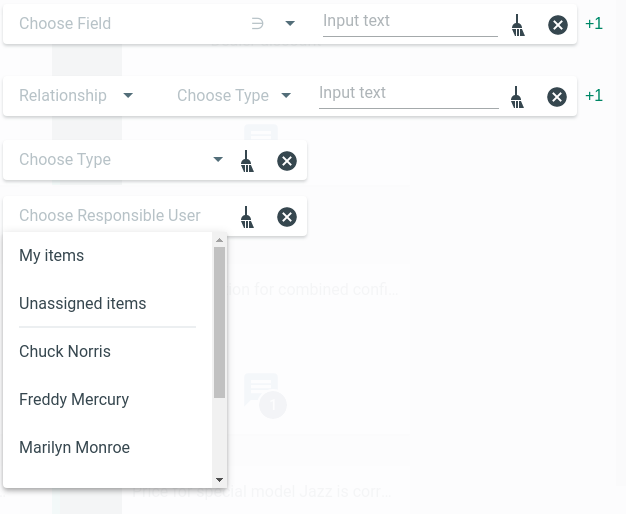
Filter by the responsible user.